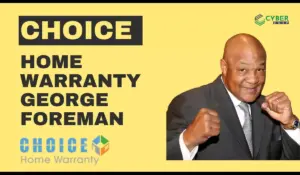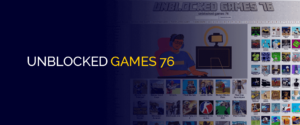If you’re a QuickBooks user, then the QuickBooks Database Server Manager is an essential tool that you should be familiar with. This software lets multiple users access your company files which are stored on your server. It’s easy to use and offers many features to help manage these files effectively. In this blog post, we’ll take a deep dive into the QuickBooks Database Server Manager and show you how to maximise its benefits for your business. Whether you’re new to QuickBooks or an experienced user, read on for some tips and tricks that can help streamline your workflow!
What is QuickBooks Database Server Manager?
QuickBooks Database Server Manager is a utility tool provided by Intuit to QuickBooks users. It enables multiple users to access the company files stored on a server computer in a network environment. The software creates a network data file (.nd) for any company file that you want to share across your network.
The QuickBooks Database Server Manager works in conjunction with the main installation of QuickBooks on the server computer. The primary function of this tool is managing multi-user access to the company files, which can be located on remote computers.
Using this tool, you can monitor and manage your QuickBooks database server status. You can also scan folders for newly added or removed company files and configure new user permissions without having to log into each client machine individually.
This handy software helps improve efficiency by allowing multiple individuals within an organisation access to their financial data simultaneously from different devices connected over a local area network (LAN).
In short, if you have several employees who need simultaneous access to your company’s financial information while maintaining security and integrity, using the Quickbooks Database Server Manager will make things easier for everyone involved!
How to use QuickBooks Database Server Manager?
Using QuickBooks Database Server Manager is essential for managing your company’s data and ensuring that multiple users can access it simultaneously. Here are some steps to help you use the tool effectively:
First, download and install the software on your server computer. Once installed, open QuickBooks Desktop on each workstation that will access the company file.
Next, scan your entire network to locate all workstations that need to connect to the QuickBooks database server manager, then choose which folder or drive you want to store your company files in.
After setting up shared folders for data storage, configure firewall settings so that computers on different networks can communicate with each other without any issues.
Start the service by launching the “QuickBooks DBXX” service from Windows Services Console. This will allow authorised users to connect remotely and securely over a network connection while maintaining data integrity.
QuickBooks Database Server Manager features
QuickBooks Database Server Manager is a powerful tool that allows multiple users to access the same QuickBooks company file simultaneously. But what are some of its standout features?
Firstly, QuickBooks Database Server Manager gives you the ability to manage and control user access to your company files. You can create and set up user accounts with different levels of permissions so that each user only has access to the data they need.
Secondly, it provides automatic updates for both QuickBooks Desktop software and database server manager itself. This ensures that you’re always using the latest version of the software and have access to all new features as soon as they become available.
Thirdly, this tool also offers better performance by optimising network traffic between computers accessing your data file through multi-user mode. It does this by creating optimised configurations for your system hardware which helps improve overall efficiency while reducing latency issues.